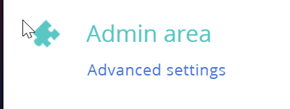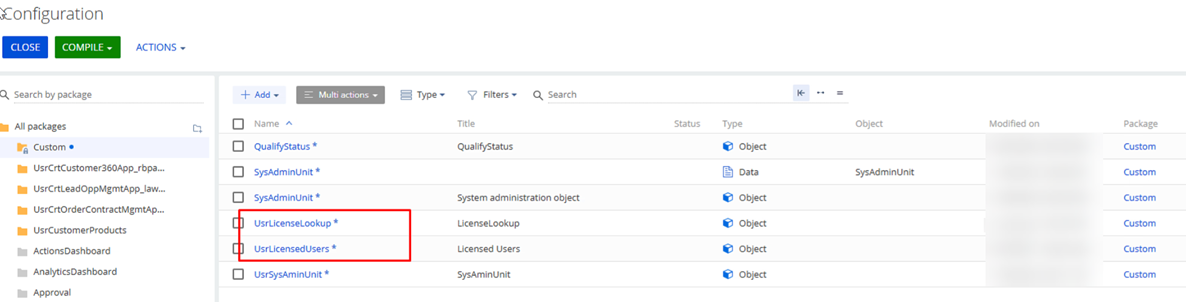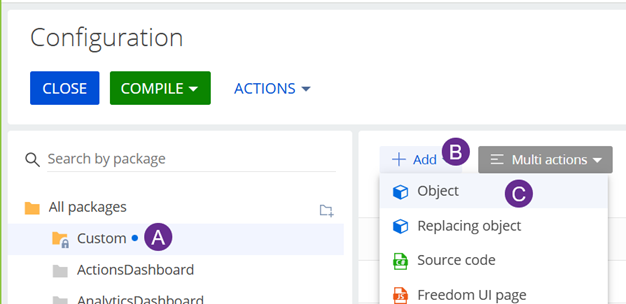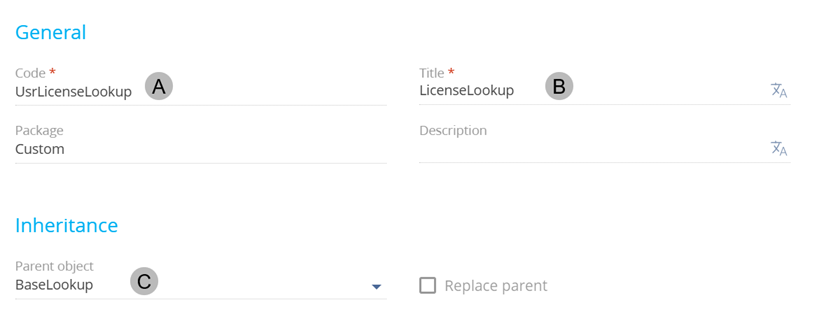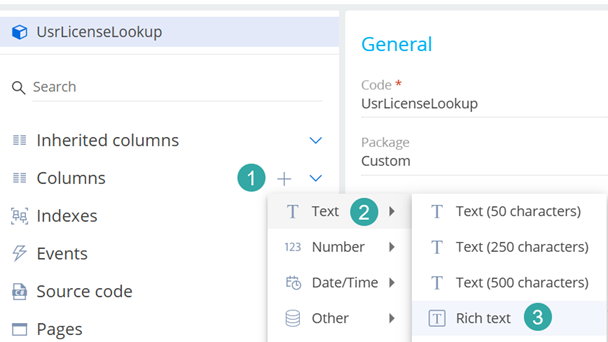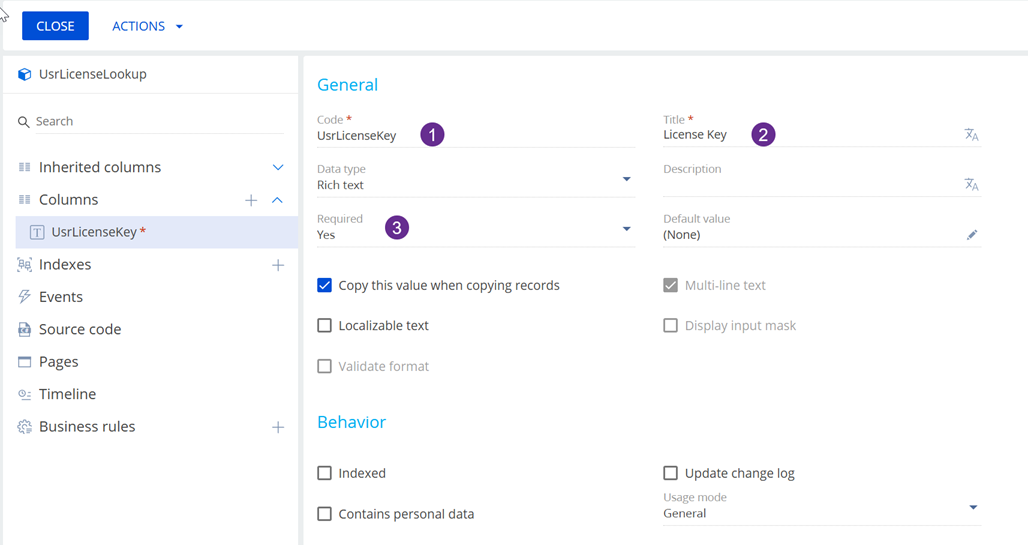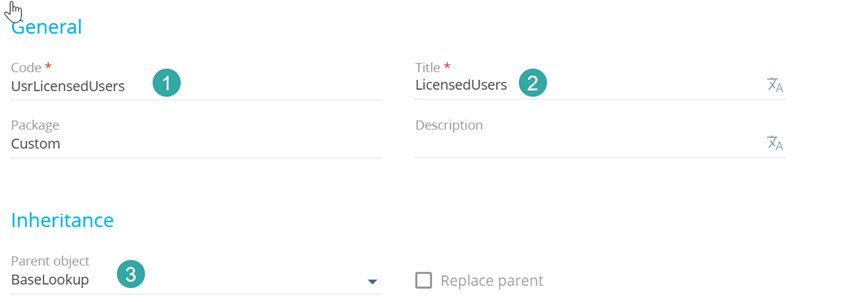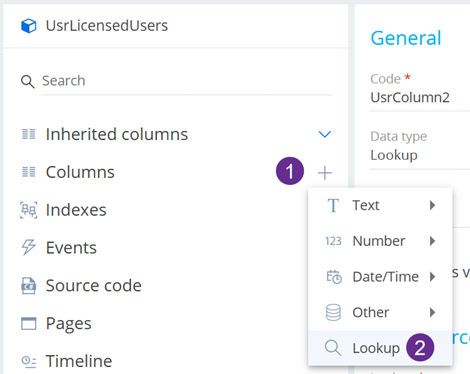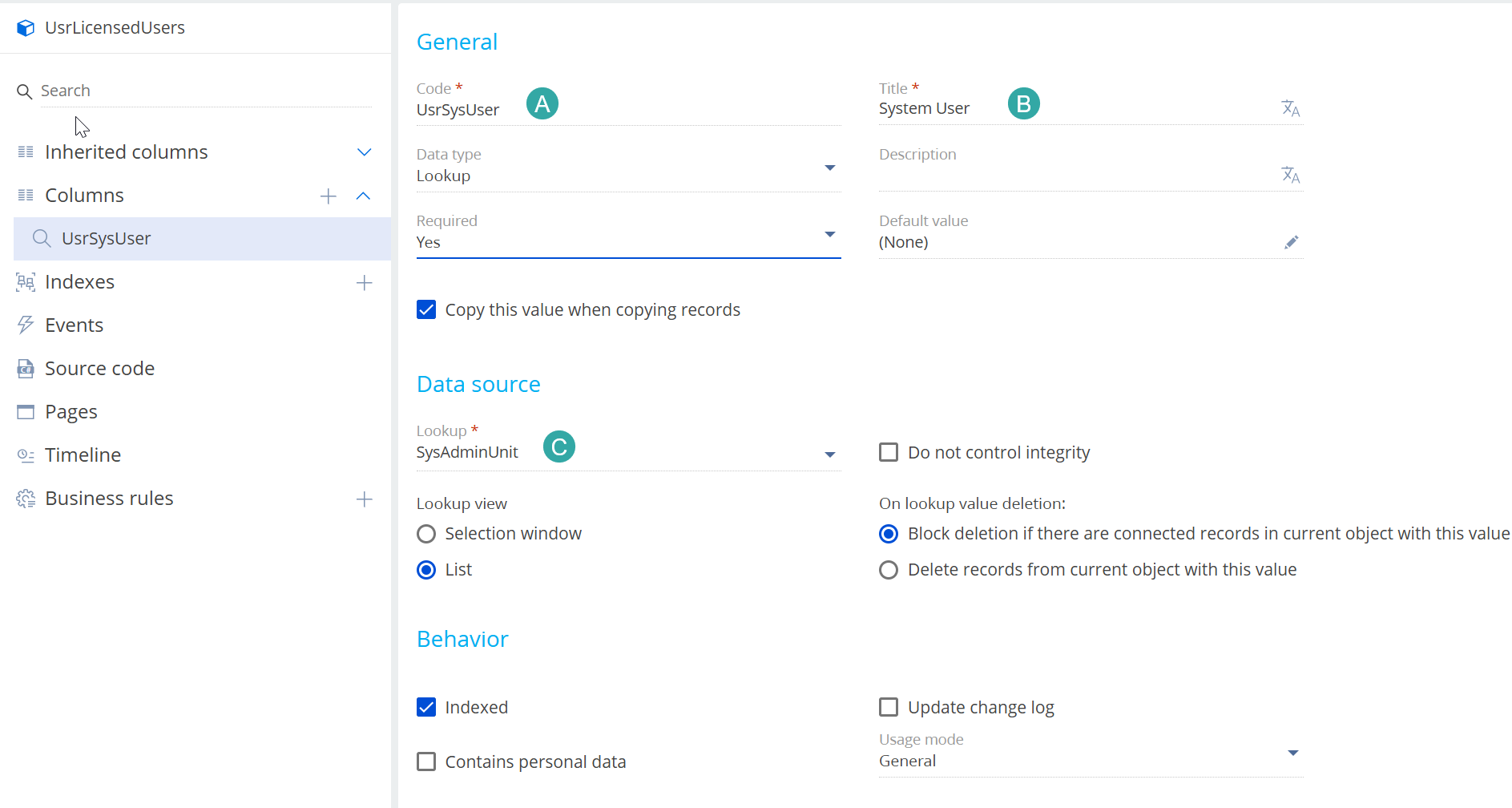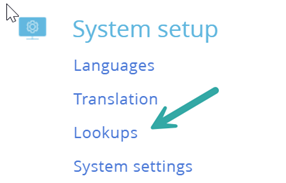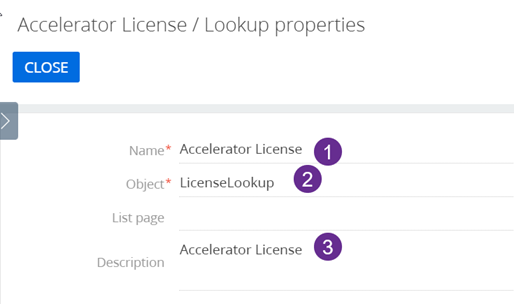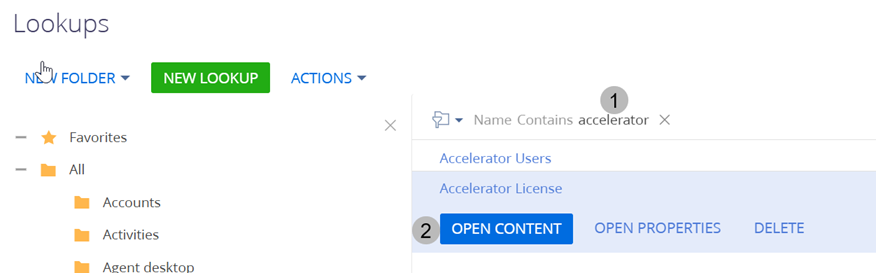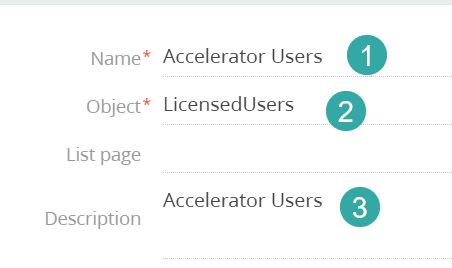Accelerator License: Difference between revisions
No edit summary |
No edit summary |
||
| (12 intermediate revisions by the same user not shown) | |||
| Line 21: | Line 21: | ||
Click A,B and C | Click A,B and C | ||
Then configure the Object. | |||
This object is for the license Key | |||
[[File:UsrLicenseLookup1.png]] | [[File:UsrLicenseLookup1.png]] | ||
| Line 31: | Line 33: | ||
(C) BaseLookup | (C) BaseLookup | ||
B. | Next on this same screen we add a column (steps 1 and 2 below) | ||
[[File:user license lookup column.png]] | |||
And configure as | |||
[[File:user license lookup column2.png]] | |||
# UsrLicenseKey | |||
# License Key | |||
"'''Save and Publish'''" this object (Green button on top left of the screen) | |||
'''Next''' ... we create our users lookup object | |||
This object is used to control the users who have a license. | |||
[[File:UsrLicensedUsers.png]] | |||
# UsrLicensedUsers | |||
# LicensedUsers | |||
# BaseLookup<br /> | |||
Next we add a column. Click 1 and 2 | |||
[[File:UsrLicenseLookup2.png]] | |||
And configure this as | |||
[[File:UsrSysUser.png]] | |||
(A) UsrSysUser | |||
(B) System User | |||
(C) SysAdminUnit | |||
"'''Save and Publish'''" this object (Green button on top left of the screen) | |||
B. Create the Lookups | |||
Navigate to the lookups | |||
[[File:admin lookups.png]] | [[File:admin lookups.png]] | ||
and click NEW | |||
and create a lookup as follows | |||
[[File:lookup ac license.png]] | |||
(1) Accelerator License | |||
(2) LicenseLookup (this is one of the objects we created previously) | |||
(3) Accelerator License | |||
Save this. | |||
Lets add in our license now. | |||
[[File:add ac license2.png]] | |||
(1) Filter to find the lookup | |||
(2) Click Open Content | |||
[[File:add ac license3.png]] | |||
(1) NEW | |||
(2) CRMTogetherAC | |||
(3) AC Pro License Key | |||
(4) The license key as provided to you | |||
Save and close this | |||
Nearly there.... | |||
Create a second lookup as follows | |||
[[File:acuserlookup.png]] | |||
(1) Accelerator Users | |||
(2) LicensedUsers (this is one of the objects we created previously) | |||
(3) Accelerator Users | |||
Save this. | |||
User Management is covered on the [[User Management|user management]] page | |||
Latest revision as of 09:01, 5 December 2024
WIP
Here we detail how to install the license.
You must be logged in as the "supervisor" named user for the following steps.
A. We create the "custom objects" that we need. To do this
1. Navigate to Settings -> Advanced settings
In this step we will create 2 custom objects and the result will look like this
2. On the screen that opens
Click A,B and C
Then configure the Object.
This object is for the license Key
(A) UsrLicenseLookup
(B) LicenseLookup
(C) BaseLookup
Next on this same screen we add a column (steps 1 and 2 below)
And configure as
- UsrLicenseKey
- License Key
"Save and Publish" this object (Green button on top left of the screen)
Next ... we create our users lookup object
This object is used to control the users who have a license.
- UsrLicensedUsers
- LicensedUsers
- BaseLookup
Next we add a column. Click 1 and 2
And configure this as
(A) UsrSysUser
(B) System User
(C) SysAdminUnit
"Save and Publish" this object (Green button on top left of the screen)
B. Create the Lookups
Navigate to the lookups
and click NEW
and create a lookup as follows
(1) Accelerator License
(2) LicenseLookup (this is one of the objects we created previously)
(3) Accelerator License
Save this.
Lets add in our license now.
(1) Filter to find the lookup
(2) Click Open Content
(1) NEW
(2) CRMTogetherAC
(3) AC Pro License Key
(4) The license key as provided to you
Save and close this
Nearly there....
Create a second lookup as follows
(1) Accelerator Users
(2) LicensedUsers (this is one of the objects we created previously)
(3) Accelerator Users
Save this.
User Management is covered on the user management page