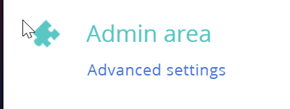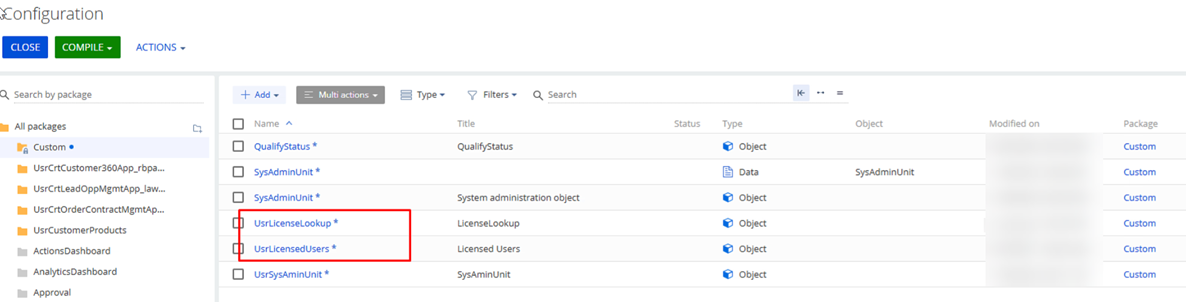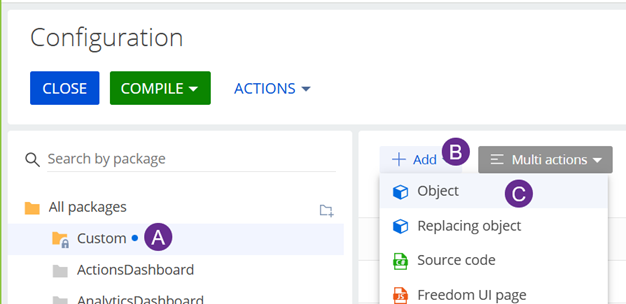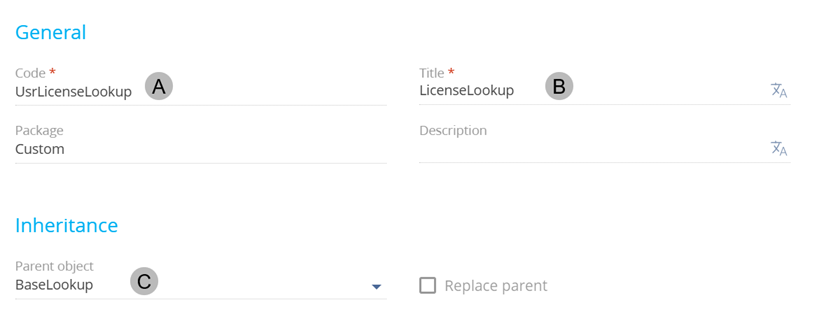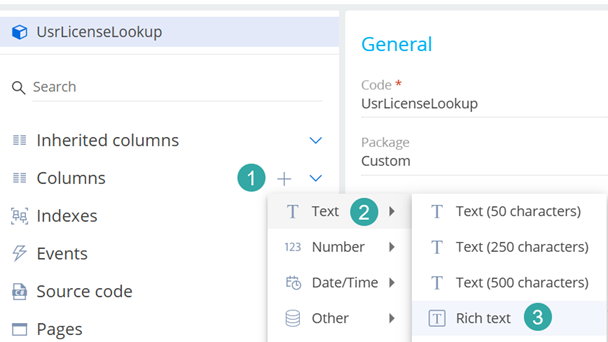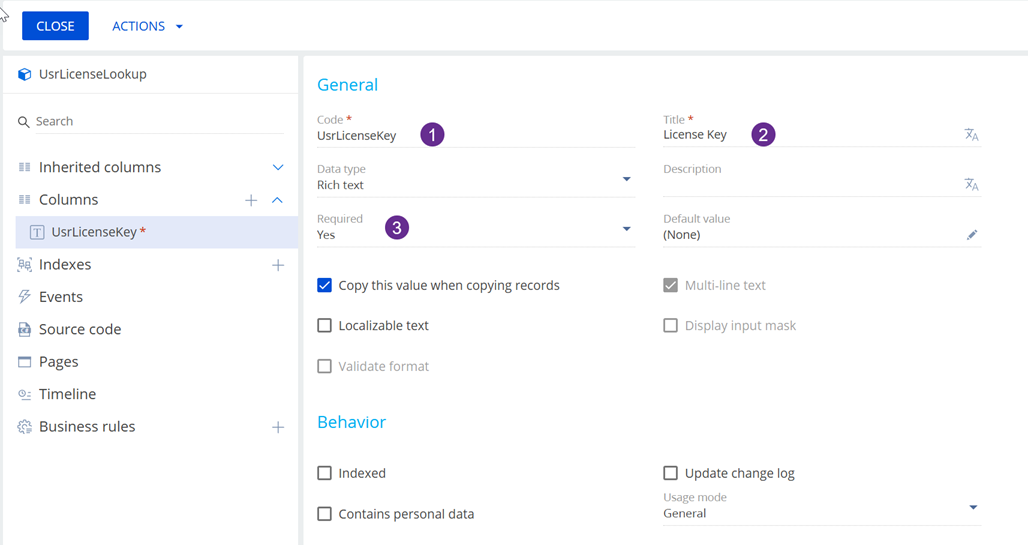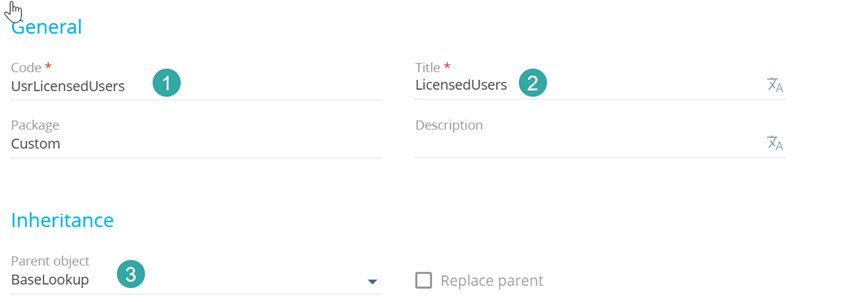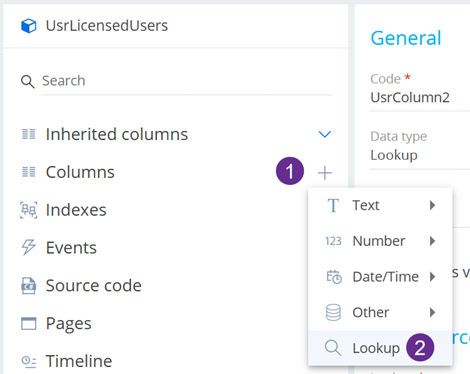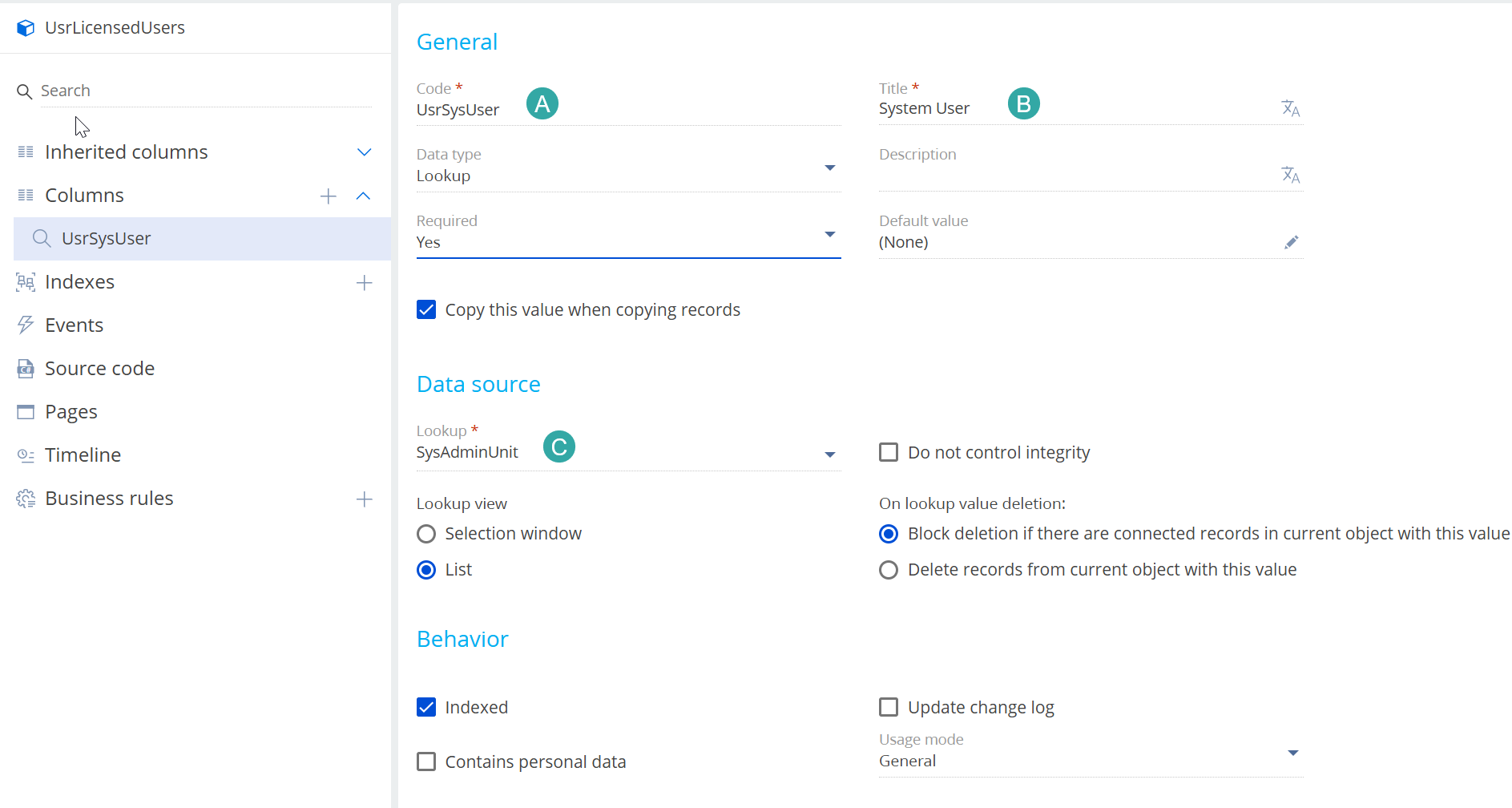Accelerator License: Difference between revisions
No edit summary |
No edit summary |
||
| Line 52: | Line 52: | ||
[[File:UsrLicensedUsers.png]] | [[File:UsrLicensedUsers.png]] | ||
# UsrLicensedUsers | |||
# LicensedUsers | |||
# BaseLookup<br /> | |||
Next we add a column. Click 1 and 2 | |||
[[File:UsrLicenseLookup2.png]] | [[File:UsrLicenseLookup2.png]] | ||
| Line 60: | Line 64: | ||
[[File:UsrSysUser.png]] | [[File:UsrSysUser.png]] | ||
(A) | (A) UsrSysUser | ||
(B) | (B) System User | ||
(C) | (C) SysAdminUnit | ||
"'''Save and Publish'''" this object (Green button on top left of the screen) | |||
Revision as of 08:24, 5 December 2024
WIP
Here we detail how to install the license.
You must be logged in as the "supervisor" named user for the following steps.
A. We create the "custom objects" that we need. To do this
1. Navigate to Settings -> Advanced settings
In this step we will create 2 custom objects and the result will look like this
2. On the screen that opens
Click A,B and C
Then configure the Object.
This object is for the license Key
(A) UsrLicenseLookup
(B) LicenseLookup
(C) BaseLookup
Next on this same screen we add a column (steps 1 and 2 below)
And configure as
- UsrLicenseKey
- License Key
"Save and Publish" this object (Green button on top left of the screen)
Next ... we create our users lookup object
This object is used to control the users who have a license.
- UsrLicensedUsers
- LicensedUsers
- BaseLookup
Next we add a column. Click 1 and 2
And configure this as
(A) UsrSysUser
(B) System User
(C) SysAdminUnit
"Save and Publish" this object (Green button on top left of the screen)