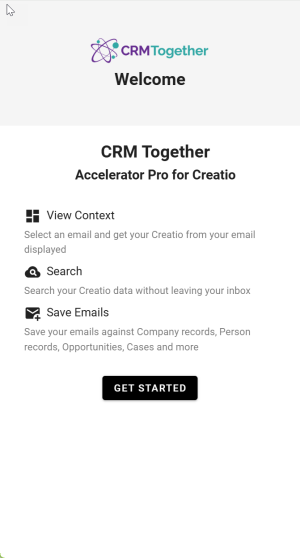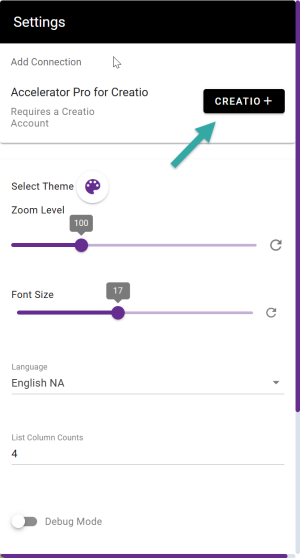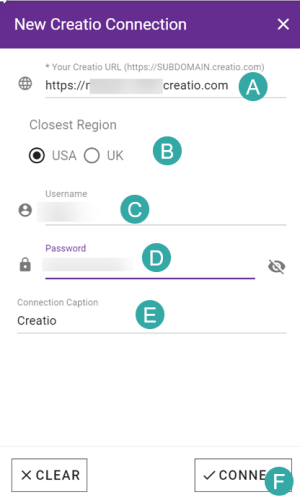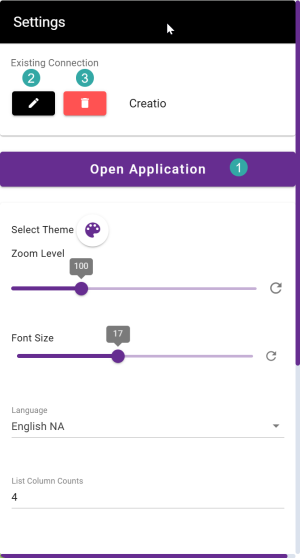Add Connection: Difference between revisions
From Apps for Creatio
Created page with " Opening the application the first time in a new environment you will be prompted to set up the connection. 300px Click the "Get Started" button 300px Click the "+" button 300px Click the "Connect" (1) button. Clicking the "Register" (2) button will only create an Account but access will have to be assigned from an admin user later. File:Creatio connect step..." |
No edit summary |
||
| (2 intermediate revisions by the same user not shown) | |||
| Line 12: | Line 12: | ||
[[File:Creatio connect step 1.png|300px]] | [[File:Creatio connect step 1.png|300px]] | ||
A. Your Creatio app url | |||
B. Your closest geographic region. This is to ensure you get the fastest access. | |||
C. Your Creatio username | |||
D. Your Creatio password | |||
E. The caption text to be displayed on the app | |||
Click the "Connect" (F) button. | |||
[[File:Creatio connect step 2.png|300px]] | [[File:Creatio connect step 2.png|300px]] | ||
Click "Open Application" (1) to start. | |||
2. Edit the connection | |||
3. Delete the connection | |||
Latest revision as of 12:49, 7 January 2025
Opening the application the first time in a new environment you will be prompted to set up the connection.
Click the "Get Started" button
Click the "+" button
A. Your Creatio app url
B. Your closest geographic region. This is to ensure you get the fastest access.
C. Your Creatio username
D. Your Creatio password
E. The caption text to be displayed on the app
Click the "Connect" (F) button.
Click "Open Application" (1) to start.
2. Edit the connection
3. Delete the connection