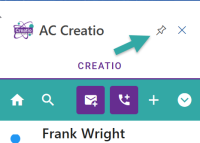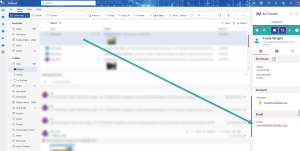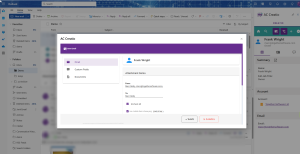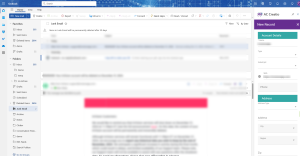Microsoft Outlook: Difference between revisions
From Apps for Creatio
No edit summary |
No edit summary |
||
| Line 11: | Line 11: | ||
If a match is found the summary will display | If a match is found the summary will display | ||
[[File:Creatio email matching.png| | [[File:Creatio email matching.png|300px]] | ||
You can then Save the Email as an Activity against the entity. | You can then Save the Email as an Activity against the entity. | ||
[[File:Creatio save email.png| | [[File:Creatio save email.png|300px|]] | ||
When there is no match found the system will Prompt to create a new "Account". | When there is no match found the system will Prompt to create a new "Account". | ||
Revision as of 12:51, 5 November 2024
When you open the task pane click the Pin to keep it open.
Frst time in your need to Add your connection
We are now assuming the task pane is pinned. If the task pane is not pinned it will close when you change emails.
Clicking on an email will trigger the system to check for a match in the Creatio data
If a match is found the summary will display
You can then Save the Email as an Activity against the entity.
When there is no match found the system will Prompt to create a new "Account".
Default values like the Account name, Contact Name and Email will be filled in.